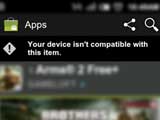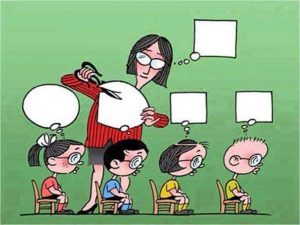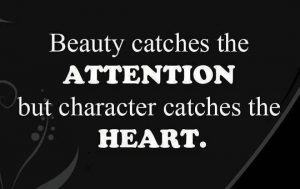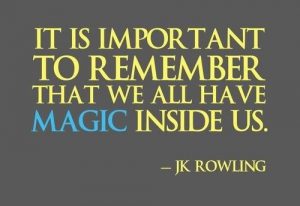The CKEditor tweaks
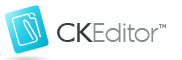
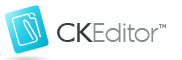 Here are a few tips for configuring CKEditor.
Here are a few tips for configuring CKEditor.
Skin the Rich Text Area:
To skin the textarea, simply include the following config:
{codecitation class=”brush: js;”}CKEDITOR.config.contentsCss = ‘ckeditor/contents.css’;{/codecitation}
[Contents.css is packed with the default download and is ready to be configured]
Make sure to clear your cache or the textarea might fail to show the custom styles.
Custom Toolbars
To create a set of custom toolbars, use the following rule:
{codecitation class=”brush: js;”}CKEDITOR.replace( ‘textareaId’, {
toolbar :
[[‘Bold’, ‘Italic’, ‘Underline’, ‘-‘, ‘NumberedList’, ‘BulletedList’, ‘-‘, ‘FontSize’,’TextColor’]]
});{/codecitation}
Line Break Settings
Defining Configurations In-Page
{codecitation class=”brush: js;”}CKEDITOR.replace( ‘editor1’, {
toolbar : ‘basic’,
uiColor : ‘# 9AB8F3’,
enterMode : CKEDITOR.ENTER_BR,
shiftEnterMode : CKEDITOR.ENTER_P
});{/codecitation}
Using the config.js File
{codecitation class=”brush: js;”}CKEDITOR.editorConfig = function( config ) {
config.language = ‘fr’;
config.uiColor = ‘#AADC6E’;
config.enterMode = CKEDITOR.ENTER_BR;
config.shiftEnterMode = CKEDITOR.ENTER_P;
};{/codecitation}